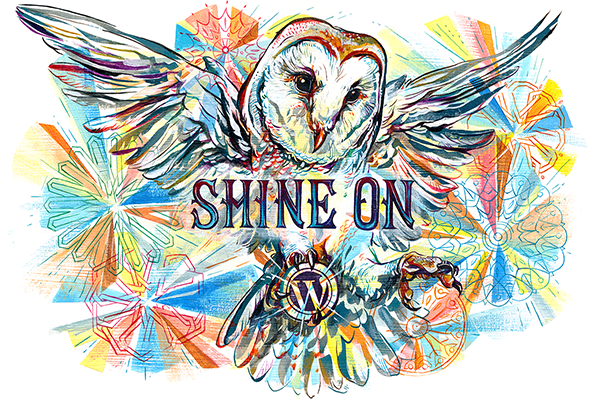Edu350 was a unique experience. I went into it thinking only about smartboards but came out wit so much more. (I didn’t even know people still used QR codes.) It was nice to learn new things like how to make and use QR codes, create handouts for the class, and make graphic organizers. I would never have known how to print overheads if not for this class. I feel that although I am very familiar with Photoshop and other programs, I did not know the practical applications for classroom. I also greatly needed to learn how to make things aside from an essay in Word. Papers are great but making organized handouts is better. I walk away feeling a bit more prepared for what is to come.
My Online Portfolio
Personal Interest Project Reviews
1) Google in the Classroom: http://edtechjz2014.wordpress.com/links/
I suggest opening this one in Google Chrome. This project was well laid out and very eye catching. It provided links in a way that integrated the slide color schemes which helped not miss them among all the brightness. However I advise caution to those who experience vertigo from movement animations as each slide transition involves a rotation. I enjoyed that it highlighted helpful apps and then directed the viewer to go explore them. I also really liked that it used the technology it spoke about. For example, the presentation ends with a link to a google form so viewers can provide feedback.
2) Flipping the Classroom: http://mathteacher18.wordpress.com/2014/04/28/personal-interest-project-flipping-the-classroom/
This was an extremely informative livebinder. I enjoyed that the tabs were organized based on questions rather than titles. These questions were organized in the order I thought of them. This made it really easy to navigate this presentation. It included a variety of sources which kept it from becoming boring. The videos, infographics, and articles offered ways for all kinds of learners to feel engaged.
However, out of personal preference I’m unsure if livebinders are the best way to present large amounts of information as it does leave the reader responsible for reading a lot of articles. These articles are often displayed in limited screen space with a scroll bar. It may work best to have the article linked to the side and highlight the most important information on a text box.
3) 1:1 Programs: http://maryhart20.wordpress.com/2014/04/28/personal-interest-project/
Unfortunately I could not offer this project a thorough review. I continually got an error stating not all of the glog’s contents could be displayed. Eventually most of it loaded but I continued to get the spinning loading circle for some parts. The glog was a very visually appealing presentation. Unlike livebinder, it wasn’t boring or cluttered feeling. I enjoyed that it not only offered support for why students should be in a 1:1 classroom but it also linked to helpful things to go with that system. For example, it linked to a list of 50 apps that can be used for teaching. In a classroom with technology such as an ipad, it’s essential to know which apps are useful and which are just “junk” or games.
Gamification Live Binder
A Personal Interest Project I worked on with a partner all about what gamification is, how to use it, and what people are saying about it.
Blog 8 Assistive Technology
Tom uses his ipad because of his cerebral palsy. He uses it to connect to his computer remotely to navigate. He also uses it to speak with a text-to-speech program on the ipad. He can pre-program it with longer dialogue like a speech to be read. Tom can also use it to play music, browse the internet, and organize files. For example if he was doing math homework he can solve the problem and turn it in digitally. He also has assistance writing with programs like word-prediction.
Maya is a young girl. Her teachers told her she was in the .4 percentile for cognitive function for her age and that she only understands 2-3 words when spoken to. Through the use of an ipad, a special case with speakers, and a plastic keyboard cover along with an app that allowed her to choose words by touching pictures. She started with simple sentences such as “read book please” but moved into full communication with her mother. “Where are you going?” “Princess store with daddy.”
Melanie is 19 years old and bound to a wheelchair that she moves with her head, the only part of her body she really has control over. She uses eye-tracking to speak by selecting words on her mitobi. She can talk, answer teacher questions quickly, and show her work in class.
I have never had any experience with students using these kinds of devices. When I was young I remember interacting with a child who had cerebral palsy but I was not good friends with him so I don’t know what kinds of devices he used aside from his wheelchair. The video really opened my eyes on what kinds of students are out there. It also showed the patience of those who work with the students. For example while Melanie was able to answer questions but it sometimes took her a while to locate and select the response. I need to be open to adjusting my lessons for this kind of thing. If a student needs extra time for a response I need to provide it as an educator.
Friday 4/4: Blog #7
This week I participated in #PAedchat at 9 pm, thursday 4/3. The theme of the night was managing and reducing stress in the classroom. I learned a lot of teachers share my opinion that administration and testing standards place too much stress on the shoulders of students and teachers alike. @JosephADevine (principal, co-moderator of the chat) listed major stressors for educators as “mandated testing, new evaluation system, and lack of time” while @JustinAion (math teacher) chimed in saying the mandating was causing a lack of autonomy in the classroom. The focus should be on teaching not on testing.
The chat moved onto the topic of how to manage stress, including how new teachers can avoid the first year of teaching stress horror stories. @MrSchultzPE (Phys ed teacher) said to “use resources” as well as use other teachers in the building. All of us started in the same place. Aion chimed in to add that a new teacher needs to be sure to “draw distinct lines between work and home” to avoid stress.
Two others I followed were @ScottCapro (NJ teacher) and @ArcherEdTech (CA ed tech teacher) who chimed into the chat occasionally.
No links were shared as it was a discussion based chat.
Blog Entry Five: Smartboards
- Did you find the software easy to use?
Yes. The software was easy to pick up and use. Once I learned where to locate tools I could easily use them in my lesson. What I had an issue with was going from one smartboard to another.I came into the classroom one day and ended up migrating to the library to practice. The software there is another version (perhaps behind the one in the classroom) and thus I found it difficult to work with. I am sure the same tools were available. They were just in a different location and layout.
- Do you think it enhances the teaching and learning process? How?
Yes. Smartboards are attention grabbers. They allow students to see things visually with text and animation and even sound. There are all kinds of possibilities for how to use the tools. The best example of this is that no two lessons that were presented were the same. I think it really has potential to support all kinds of learners.
- What would you do different if you had to redesign and teach this again in our class?
I would make sure my activities were better organized. For example I would split my “teams” evenly and encourage communications between them. The small space of the classroom made it hard to get the teams to interact, but I think if I had people get up out of their seats and move into a circle in either the front or back of the room it may go better. Also, in my activity I had the images set to spin but somehow they had a fade animation when up on the board. I just need to be more thorough with my testing of my lesson.
- What activities/ideas did you get from viewing other Smartboard lessons?
I got a few tool ideas. For example, the use of the magic pen to zoom in on images was a good idea. I could perhaps apply that to zooming in on the images of the clay stages. I also think physical handouts were beneficial as opposed to making my classmates responsible for the content.
Week Four: Part Two
A fourth person I chose to follow after poking through the chat archives was Hubedu (@thehubedu) who is not actually a person but more a specific subject account that offers links to articles, educational chats, and helps to connect and expand personal networks. http://www.examiner.com/article/next-generation-technology-rapidly-changing-education Is an interesting article about how quickly education is changing because of the rapid increase in technology our students possess.
Lastly, I followed Travis Wilkins (@TWilkinstech) who is an instructional technology consultant. He posted a link to “5 Tips to Help Teachers who struggle with Technology” bit.ly/1bKqMFI which I now share with you.
Week Four: Blog Entry
The date for this entry listed on Moodle is 2/28. Honestly I’m not even sure which entry is which anymore so I’m just going to play catch up and do as many as I can. Bear with me blog readers.
Unfortunately this week was a flop. I tried to do #rechat for a bit but discovered it to be inactive. In fact the chat’s owner John Spencer (@edrethink) posted back in october that he was ending the chat. http://www.educationrethink.com/2013/10/ending-rechat.html Apparently he runs a blog and posted exactly why, choosing to focus on writing instead. I linked to this blog for a different reason though. While he chose to end the twitter chat, he does write some nice articles about rethinking how we teach. I think it’s a valuable resource to look at.
Others still kind of vaguely use the tag so rather than sitting for half an hour I went digging through the tag’s history to look for resources and people to follow. Beth Kelly (@imisschalk) is an educational researcher who chose to share her own blog on the tag. http://imisschalk.wordpress.com/2014/02/20/the-theology-of-feedback/ Her article about how to use feedback effectively was the most interesting to me and worth the read.
David Saunders (@DesignSaunders) shared an article I feel new teachers should read. bit.ly/1eR92Dx It dispels the idea of a ‘great’ teacher, instead going over the myths new teachers often take into the classroom. The part about what actually DOES make a great teacher is essential. The article explains you can’t be perfect at everything for every student and should optimize yourself for classroom management, paperwork, and passion for your subject.
Week Two: Blog Entry
Today I participated in #MSedchat on Twitter from 8 to 9 PM EST. The chat begins at 7 PM Central time for anyone out there looking to join in. This week’s topic was how to get the most out of the tools available through Google. Some examples are Google docs, forms, and drive.
It was a very active chat. I found myself having to click the “new tweets” button a lot to view new entries. Lots of educators were inputting ideas toward how to best use the tools. Particularly I found @dcseverett to be the most helpful. Chad Everett is the cofounder of the the chat and kept the topics very directed with warmups, questions, and organization as a whole. He is a K-12 instructional tech teacher from North Mississippi. It was a little overwhelming for a new user like me but I was greeted warmly and did my best to participate in the chat.
A few suggestions I took away from the chat were the following-
- Use googleforms for assessments. Have your students submit answers digitally.
- Scripts such as Doctopus can be used to grade quizes and other things submitted through googleforms. Here is a helpful link for a Doctopus tutorial shared by @MelissajRosen, one of the people I chose to follow. She is a 6-8th grade tech teacher from Chicago. bit.ly/1nxamAv
- @Jeifling Jason Eifling a former social studies department chair suggested using Googlevoice to get a free contact number. Then students could text or call the number without the teacher giving out personal information.
- Jason Eifling and Keri Kotchouian (@MrsKotchounian) discussed how google should be used for research. Eifling suggested http://www.sweetsearch.com/ as an alternative.
I also followed @sblwilliams Sam Williams, an associate Principal from West Point High School in MS. He specifically stressed the importance of expanding a teacher’s PLN through following.
http://storify.com/dcseverett/msedchat-2-13-2014 Is the link to the chat’s storify in case any readers want to check out the #MSedchat archive.